Knowing how to make your speaker louder can come in handy to achieve a higher volume from your speaker or other audio devices. Generally, most people introduce additional speakers to a room or place the existing speakers in strategic positions to amplify and generate more sound.
Additionally, you can make changes in your speaker’s settings to improve its overall output. Such steps can boost the speaker’s sound by up to 40%.
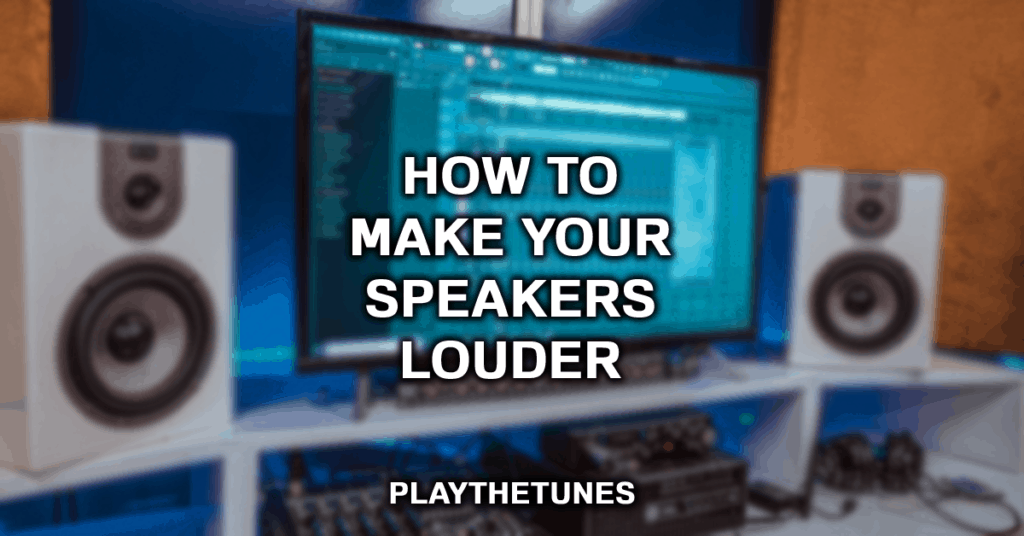
How to Make Your Speaker Louder
Whether listening to your choice tunes or watching a movie, you may want to increase the volume to gain better clarity and sound from your speaker. However, you may find that your speaker isn’t producing enough sound. You may wonder, are there techniques to make your speaker louder?
Although virtually all speakers have a standard sound output depending on their design, you can use various techniques to boost their overall performance.

Here is a detailed look at how to increase your speakers’ volume across multiple devices and how to make your quiet speakers louder.
Using a Solo Cup – A Universal Way to Make Phone Speakers (And Small Bluetooth Speakers) Louder
Before we get into how to configure the volume settings on various devices, we wanted to let you know about a universal way to make phone speakers louder.
The Solo cup.
This trick even works if you have hand-size Bluetooth speakers that fit in a Solo cup.
Anyone who has been to a party knows what a solo cup is. They’re cheap, an easy way for everyone to have a cup, and they hide the liquid they contain (if you know, you know).
But did you know that an easy way to increase your speaker volume is to put your phone in a Solo cup? When a phone is put in a Solo cup, the sound waves bounce around slightly, amplifying the volume.

So if you’re looking for a quick, easy way to boost your speaker volume, place your phone into a Solo cup and party on!
Ways to Increase Speaker Volume in Various Devices
Nowadays, different devices have varying speaker types and settings. Identifying the most appropriate methods to increase your speaker volume can simplify your process. Here are ways of boosting speaker performance on Android, iOS, Windows, and Mac speakers.
1. Boosting Speaker Volume on Android Smartphones
Making your Android phone’s speakers louder is a relatively straightforward procedure that involves adjusting your phone’s position, sound preferences, and other techniques. If your Android device needs a boost past its maximum output, here is a list of tips to consider.
Adjust its physical position
By placing your Android phone in a suitable position, you can ensure its speaker’s sound becomes louder. This way, you won’t have to tinker with your device’s settings and can hear the speaker better.
You can place the Android device in a curved object, such as a bowl, and use it as an amplifier. Also, you can set the Android phone at an angle where its speaker doesn’t face any obstruction, allowing sound to travel more quickly. You can also get similar results by placing the phone near your ears or where you are sitting or standing.

Turn off the media volume limiter
Adjusting your Android device’s Media Volume Limiter in the phone’s settings can help boost your phone’s audial output. This technique is among the most prevalent ways of increasing your Android device’s speaker.
The volume limiter setting may be on if your Android phone speaker isn’t producing enough sound. Additionally, your phone may have sound enhancement settings that may be off.
Begin by opening your device’s settings and accessing its sound settings; you can identify if you may need to adjust your Media Volume Limiter or turn on any sound enhancement settings.
Additionally, some Android devices have their Media Volume Limiter in their Developer Settings. You can access the Developer settings by Clicking five times on your device’s Build Number. In these Developer options, you’ll find an option that states. “Disable absolute volume.” Turning it on allows you to disable your Android device’s absolute volume once you connect it to an external Bluetooth device.
Download a volume booster app
An easy way to boost volume on an Android phone is to use a volume booster app like SoulApps Studio’s Volume Booster -Sound Booster. Just install the app, and viola, instant volume increase once you adjust the settings.
Adjust your phone’s equalizer
Modern Android phones come with an intelligent equalizer that allows you to adjust your speaker output depending on the situation. For instance, a particular audio balance software may be more suited for music, whereas another may be best for movies.
Adjusting your phone’s equalizer may seem like an advanced technique, but it is relatively straightforward. Go to your Android phone settings, select “Sounds and Vibration.” and locate the device’s equalizer settings. You can modify different options from here and get a louder or better-suited sound.
2. Boosting Speaker Volume on iPhone: How to Make Your iPhone Speakers Louder
Connecting your iPhone or other handheld iOS device to external speakers is the best option to improve its loudness. You can also place the smartphone device in a bowl, Solo cup, or curved surface.
Here are unique ways of enhancing your iPhone to ensure its speaker produces louder and better sound.

Modify the iPhone’s equalizer settings
Equalizer settings help ensure your iPhone produces the best and optimal sound depending on your sound needs. Since Apple sets the iPhone’s equalizer at an “off” position during the manufacturing process, you’ll Have to turn it on ad adjust it accordingly once you purchase the device.
The iPhone equalizer offers several preset setting options such as Late Night, Flat, or Hip-Hop. You can adjust these equalizer settings by accessing the settings app. Once you open this application, select the music option and select the EQ settings.
From there, you can choose the appropriate equalizer you prefer and hear the sound difference before settling on the best one. The Late Night equalizer is an excellent choice for louder and better music sound quality. It reduces loud sounds and increases low, quiet sounds, making music more audible.
Switch off the iPhone’s volume limiter
iPhones have inbuilt Volume limiters that serve as a safety and health feature to prevent hearing damage caused by playing music at high volumes. Since this Headphone Safety feature is a part of the music settings, you may have switched it on accidentally. This setting limits the maximum volume if the decibel level of music exceeds a certain level.
You can locate this setting quickly by opening the iPhone’s setting app and selecting “Sounds & Haptics” then “Headphone Safety,” and ensure that the “Reduce Loud Sounds” toggle is not selected.

Place the iPhone at a 45-degree Angle

Using your iPhone on the floor or a raised surface near the wall, such as a table, you can incline it at a 45-degree angle to achieve louder and clearer sound. This wall technique forces the sound to bounce off the wall and make it louder as it reverberates off the walls.
3. Boosting Speaker Volume on Mac OS
Mac OS is Apple’s preferred operating system in their desktop and laptop devices. Since Mac OS significantly differs from Microsoft’s Windows OS. it has unique ways of optimizing and enhancing the operating system’s speaker output. Here is a comprehensive list of how to make your speaker louder on Mac OS.
Begin by adjusting Mac OS sound settings
Tweaking your Mac OS settings can quickly enhance your device’s sound quality. You can find these audio settings by clicking on Mac’s audio panel option or accessing the computer’s system preferences. Once you open the audio tab. select the ‘Output” section and choose the output device you want to modify.
Begin by ensuring the audio balance is at a balanced position. If this audio balance slider moves too much on the right or left side, one audio channel will sound lower than the other, leading to soft sound output A balanced audio system ensures the speakers produce a balanced and harmonious yield leading to louder sound.
Also, adjusting the output volume slider can significantly affect how much volume your Mac Computer or Laptop speakers produce. If you wish to enjoy louder volumes, kindly ensure you slide the volume slider to its uppermost position (towards the right side of the screen).
You can also increase the Mac OS volume by using keyboards shortcuts such as F12 to increase speaker volume. Pressing the F12 shortcut repeatedly, you can improve your speaker’s loudness to the maximum allowed level.
Use the inbuilt equalizer or third-party software to make the Mac computer speakers louder
Mac OS uses iTunes as the official media player. You can use iTunes’ inbuilt equalizer to boost the device’s volume. You can quickly access this Mac OS function by the: Command+ Alt (Option)+E keyboard shortcut. Slowly increasing the Preamp while varying the different Frequency bands allows you to achieve a louder speaker output.
Third-party software such as Boom 3D, DIY Booster, and EqMAq2 help push your Mac Computer’s sound limits higher. Such software provides you with application-driven audio control that enhances your control over the volume and equalizer of the device settings, allowing you to achieve louder and better-quality sounds.
4. Boosting Your Speaker’s Volume on Windows
While turning your Windows volume to 100 produces adequate sound, sometimes a slight boost can significantly optimize the experience you get when watching, viewing, or listening to media on your laptop. If you find the 100% default Windows volume isn’t enough for you. here are simple fixes you can use to improve it:
Employ audio enhancements
Audio boosts in Windows helps to maximize the volume your overall system can produce. Usually. Windows have a loudness equalizer that should be configured to produce higher sounds. Below is a straightforward procedure for this solution:
- Look for the Volume icon on the toolbar, then right-click it.
- Go to the Open Volume Mixer tab.
- Select the device you’re using presently and click it
- Navigate to the Enhancement tab and select the loudness equalization tab.
- Lastly, click OK, then Apply tab.
The above procedure will significantly boost your Windows volume to be even louder. However, if your sound card doesn’t support loudness equalization, you can consider other solutions below.
Use VLC Media Player
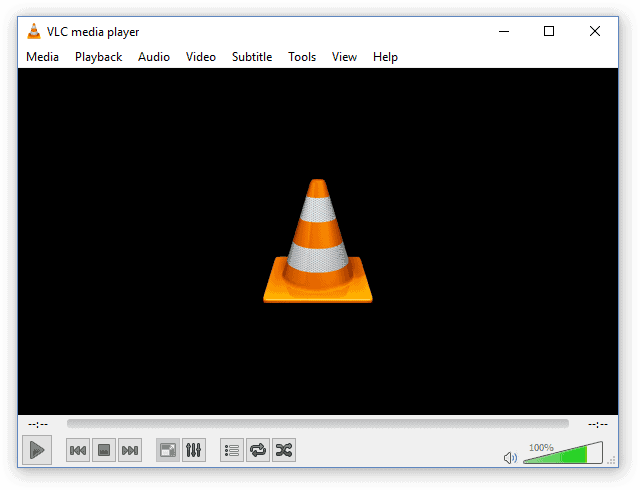
You can quickly boost your multimedia videos and audios volume using the VLC player. This player can increase media volume to 200%. which is twice the default 100% Windows volume.
You can use a mouse or keyboard hotkeys (Ctrl + arrow up buttons) to boost sound intensity on VLC. However, you should note that this technique can cause audio clipping and distortion as you increase the volume. While it’s a quicker solution, it may not be the cleanest.
Use sound booster plugins
Sound enhancement plugins are the most reliable and effective solutions for boosting volume levels on Windows. But on the downside, there are limited free sound enhancer plugins with many free options.
There are several reliable and efficient plugins you can consider.
Most of these plugins are compatible with multiple operating systems, including Windows. Mac OS X. Linux, and Mac OS. Some of the best sound booster plugins you can use to boost the sound of the overall system are SoundPimp, Audio Enhancer Bongiovi DPS plugin, and DFX Audio Enhancer Plugin.
Update audio drivers
Sometimes, corrupt or obsolete audio drivers can tamper with the sound output of your Windows volume. For this case, updating the audio drivers will be the best way to enhance the sound your system produces.
Luckily, there are various techniques you can utilize to ensure these drivers to be up-to-date. You can update your audio drivers manually or use a dedicated tool. Alternatively, you can go to the device manager, locate the driver and update it from there.
Procuring external speakers

External speakers are another great option if your Windows computer produces poor/low-quality sound. Today, there are many external speakers you can choose from, with enhanced features like portable sizes and Bluetooth enabled.
3 Ways to Make Your Bluetooth Speaker Louder
Bluetooth speakers provide an easy and convenient way to listen to audio and videos. However, they can be pretty non-intriguing if they have poor sound quality. Instead of replacing your Bluetooth speaker due to low-quality sound, you can first try these simple hacks to enhance their sound output.
Place the Speaker on the Floor
Placing your Bluetooth speaker on the floor has proven to produce higher sound than on tables or couches. Doing this allows a seamless vibration flow that, in return, makes higher and better sounds. This hack can help you during parties/gatherings.
Place the Speaker Against the Wall
This method’s primary purpose is to boost your speaker’s bass output. Walls are good amplifiers as well as barriers. Placing your speaker near a wall is known to increase its volume by about 25%.
Place the Speaker in a Corner
If placing your speaker against the wall isn’t working for you. putting it in one corner of your room can offer you the solution you need. This method can boost Bluetooth speaker volume by around 40%.
Conclusion
Depending on your device, you can use the techniques discussed above to enhance your speaker’s loudness. If you have any queries on making your speaker louder, kindly comment below. In closing, kindly remember Knowing how to make your speaker louder involves modifying your speaker’s software settings or adjusting the speaker’s position and orientation.
